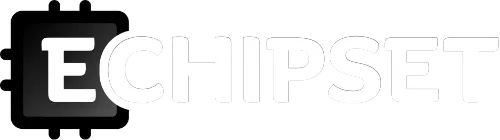A fast and efficient computer is essential in today’s digital world. However, over time, your CPU benchmarks start to slow down. A primary reason for this is an outdated processor or limited RAM. Fortunately, there are ways to boost your CPU benchmarks and restore your computer’s speed.
Clean Your Computer
Cleaning your computer is an important task that can help improve the performance of your Processor. Regularly cleaning and maintaining your computer can boost your CPU benchmarks and keep your system running smoothly.
Some key factors to consider when cleaning your computer are below.
Dust and debris
A reason for a slow computer is dust and debris buildup inside the system. Dust can accumulate on the fans and heat sinks, leading to overheating and reduced performance. Cleaning your computer’s fans, vents, and heat sinks can help prevent this buildup.
Unnecessary files
Another factor that can slow down your computer is the presence of unnecessary files and programs. Over time, these files can accumulate and take up valuable storage space, which can cause your computer to run slower. Removing these files and programs can help free up space and improve performance.
Malware and viruses
Malware and viruses can also impact the CPU benchmarks of your computer, and they can cause programs to run slowly, crash, or even steal personal information. Regularly scanning your computer for malware and viruses and removing any found can help keep your system running smoothly.
Software updates
Keeping your software up to date can also help improve the performance of your Processor. Updates often come with bug fixes and performance improvements, which can help optimize your system and make it run more efficiently.
Add More RAM
Adding more RAM (Random Access Memory) to your system is the simplest and one of the most effective ways to boost your CPU benchmarks, especially if you run memory-intensive applications like video editing, 3D rendering, or gaming. Follow best practices when installing new RAM to avoid damaging the RAM or your system. Ensure compatibility, RAM type, capacity, dual-channel mode, latency, and budget before purchasing.
Some key factors you should consider before adding more RAM to your system are below.
Compatibility
Before buying new RAM, you must ensure it is compatible with your motherboard. RAM is available in different types and speeds, such as DDR3, DDR4, and DDR5, and each motherboard supports specific types of RAM. You can check your motherboard’s manual or the manufacturer’s website for compatible RAM types and speeds.
RAM Type
The RAM type you choose should match the existing RAM in your system. For example, if your system has DDR3 RAM, you should buy DDR3 RAM. Additionally, ensure that the new RAM’s speed matches the existing RAM. Mixing RAM types or speeds can cause stability issues or damage the RAM.
Capacity
The RAM size you need depends on the type of applications you are running and CPU benchmarks. If you run memory-intensive applications like video editing, you will need more RAM. Determine the maximum RAM capacity your system can support and how much you need for your applications. Adding more RAM will provide diminishing returns beyond a certain point, so do not overspend on RAM.
Dual Channel
Installing RAM in dual-channel mode can improve your CPU benchmarks. Ensure that you have an even number of RAM sticks and that they are installed in the correct slots to enable dual-channel mode. You can refer to your motherboard’s manual for the correct slot configuration.
Latency
RAM’s latency is the time it takes for the RAM to respond to a request from the Processor. Lower latency means faster response times and better CPU benchmarks. If you are buying new RAM, look for RAM with lower latency to improve your CPU benchmarks.
Upgrading to a Solid-state Drive
Upgrading to a solid-state drive (SSD) can also significantly boost your CPU benchmarks. Considering key factors and upgrading to an SSD can significantly boost your CPU benchmarks and overall system performance.
Below are some factors to consider when upgrading to an SSD for CPU benchmark improvement.
Read and write speed
SSDs are known for faster read and write speeds than traditional hard disk drives (HDDs). This speed can improve CPU benchmarks by reducing data access time and increasing the system’s overall speed.
Random access time
SSDs also have faster random access times, which can improve the speed of CPU benchmarks. Random access time is when it takes to access a specific piece of data on a storage device, and SSDs can access data much faster than HDDs.
Storage capacity
SSDs come in a range of storage capacities, and choosing an SSD with a larger capacity can help improve CPU benchmarks by allowing for more programs and data to be stored on the drive. It can help reduce the need for accessing data from slower external storage devices, such as external hard drives or cloud storage.
Form factor
SSDs come in different form factors, including 2.5-inch, M.2, and PCIe. Choosing the right form factor for your system can help ensure maximum compatibility and performance, but using an SSD for an outdated processor and computer can be difficult.
Overall system configuration
Upgrading to an SSD alone may not guarantee a significant improvement in CPU benchmarks. It’s important to consider the overall system configuration, including the Processor, RAM, and graphics card, to ensure the system is properly balanced and optimized for performance.
Overclocking to boost CPU benchmarks
Overclocking can be an effective way to increase your computer’s performance. It is the process of increasing the clock speed of your Processor to boost CPU benchmarks beyond its manufacturer-specified limits. It can be a risky process that requires careful consideration of cooling, voltage, clock speed, motherboard support, processor model, and warranty. Research and follow best practices to avoid damaging your system or voiding your warranty. Overclocking can ensure a significant CPU benchmarks boost, but weighing the potential benefits against the risks before attempting to overclock your Processor is important.
Some key factors to consider before overclocking your Processor are below.
Cooling
Overclocking generates much more heat, so you must ensure your system has sufficient cooling to dissipate the extra heat. Upgrading your cooling system, such as installing a more substantial heat sink or water cooling system, can help manage the additional heat generated by overclocking.
Voltage
Overclocking requires higher voltage for the Processor to maintain stability at higher clock speeds. Increasing the voltage beyond a certain point can damage the Processor or shorten its lifespan. It’s important to do some research to determine the safe voltage range for your Processor before increasing the voltage.
Clock Speed
Overclocking increases the clock speed of your Processor, which can boost CPU benchmarks. However, pushing the clock speed too high can cause instability, crashes, or even damage to the Processor. Start with small increases in clock speed and monitor your system’s stability to ensure it’s running smoothly.
Motherboard Support
Overclocking requires a motherboard that supports overclocking features, such as a BIOS that adjusts clock speeds and voltages. Ensure that your motherboard supports overclocking before attempting to overclock your Processor.
Processor Model
Some processor models overclock better than others, so it’s essential to research your Processor’s overclocking potential. Check online forums and reviews for information on the maximum overclocking potential of your Processor.
Upgrade Your Processor
Upgrading your Processor can significantly improve your CPU benchmarks, but it’s essential to consider socket compatibility, TDP, power supply, processor speed and cores, and motherboard BIOS compatibility before purchasing. Ensure you follow the manufacturer’s instructions when installing the new Processor to avoid damaging the system. Upgrading your Processor is one of the most effective ways to boost your computer’s performance. However, it can be a complex and costly process, so it’s essential to consider several key factors before deciding. Compare prices from different manufacturers to get the best deal.
Some of the important factors to keep in mind when upgrading your Processor are below.
Socket Compatibility
The socket on your motherboard must be compatible with the Processor you plan to upgrade. Different processors require different socket types, so checking the motherboard’s manual or the manufacturer’s website for compatibility before purchasing is crucial.
Thermal Design Power (TDP)
The Processor’s thermal design power (TDP) indicates the heat it produces when running at full load. A higher TDP requires a more robust cooling solution, such as a larger heatsink or liquid cooling. Ensure your system can accommodate the TDP of the new Processor you plan to install.
Power Supply
Upgrading your Processor may require a more powerful power supply unit (PSU) to provide sufficient power to the system. Check the power requirements of the new Processor and compare them with your current PSU’s wattage. If necessary, upgrade the PSU to avoid stability issues or system damage.
Processor Speed and Cores
The Processor’s clock speed and the number of cores can significantly impact the system’s performance. Consider upgrading to a processor with a higher clock speed and more cores for better performance.
Motherboard BIOS Compatibility
Upgrading your Processor may require a BIOS update to ensure compatibility with the new Processor. Check the motherboard’s manual or the manufacturer’s website for instructions on updating the BIOS before purchasing.
Conclusion
Several ways to boost your CPU benchmarks include overclocking, upgrading, adding more RAM, cleaning your computer, and updating your drivers. Component prices vary depending on the type, speed, and capacity and determine how much you are willing to spend before purchasing. Following these tips, you can restore your computer’s speed and efficiency and ensure it runs optimally with higher CPU benchmarks.
Read: Top Storage Devices in 2023
NOTICE: Visit TechGolly.com to stay informed about technology news, discussions, trends, advice, opinions, directories, insights, and markets. TechGolly covers a wide range of the latest technology news, including business news, product news, stock market news, future tech news, and research news. In addition, visit SoftwareAnalytic.com for software reviews, vendor reviews, software in-depth, and opinions.